How to change the name of your cell phone, Bluetooth, and Wi-Fi
When you get a new cell phone or router, the name of the device isn’t always the easiest to remember. If this is you, pay attention: we’re going to show you how to change the name of your cell phone, Bluetooth and Wi-Fi.
Cell phone
Depending on your version of Android, you might have to do something slightly different. However, the steps are usually similar. To do this, take your cell phone, unlock it and go to “Settings.” Once there, scroll to the bottom where it says “More information,” “Device information,” “About the device,” etc. Here, click on the field called “Name of device,” delete what’s there and enter in a new name. Boom. Done.
Bluetooth
The same thing happens with the Bluetooth name: it’s very easy to change, but the only problem is that every Android version is different. That said, go to “Settings,” click on “Bluetooth” and find the three dots on the top right. If you click there, a drop-down will open where there’s an option called “Rename this device.” Delete what’s in the box and enter in the new name you want. Take a victory lap.
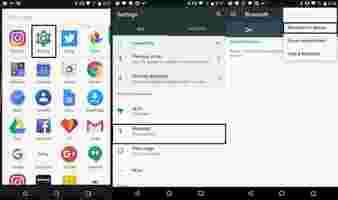
Wi-Fi
This process is perhaps the most complicated one: changing the name of your Wi-Fi . Despite the differences and many versions, Android devices have similar steps to follow. But with routers, each one is distinct. We’ll talk in broad strokes here.
Generally speaking, all routers or modems have an entry point using the IP address IP 192.168.0.1 or IP 192.168.1.1 . Enter this in your web browser to access the device. Now, what’s the password? It depends on your device, but your first step is trying “admin” as the username and “admin” as the password. These are usually the default settings, but each company can be different. If you’re lost, just Google “Wi-Fi password for [name of router/modem company].”
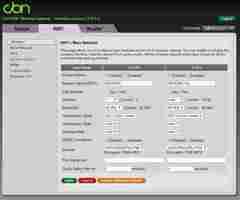
Once inside, every interface will be completely different. But we have some general guidelines. To change the name, the option usually appears under the “Wi-Fi” category. From there, you’ll have to investigate, though if you find a box called “Name of network,” you’re good to go. Change it, click on “Apply” or “Save” and say hello to your new device name. Then crack open a bottle of your favorite beverage and raise a glass to your bad self. You are the master of all you survey!

How Do I Know if Someone Is Stealing my Wi-Fi?