WHEN TO USE WHAT? THE DIFFERENCE BETWEEN ILLUSTRATOR, INDESIGN, AND PHOTOSHOP
Difference Between Illustrator and Indesign
There are millions of users of adobe who use its flagship product for editing or photoshopping images adobe Photoshop. Besides this they are other apps of Adobe like Acrobat Reader, PDF Illustrator, Indesign etc. all this falls under Adobe Creative Suite.

The main difference between Adobe Illustrator and Indesign is that when it comes to handling a single page project, Illustrator is the best app to use it. But when a multi-page project comes, Indesign is considered as the best application to use. It also keeps numbering the pages automatically. Illustrator was released in the year 1987. Indesign was released in the year 1999. Illustrator is used for a vector graphics editor. Indesign is used for Desktop Publishing.
Illustrator consists of various tools like a sidebar that appears on the left of the screen with options like create, manipulate, and select objects or artworks. The select tool can do the following things such as reshaping, slicing and cutting, symbolism, moving, drawing, typing, painting, and zooming, and graph.
With the help of the Adobe Digital Publishing Suite, Indesign can also publish content on tablet devices. Users that use Indesign mainly are Production and Graphic artists who create various types of posters, print media and periodicals.
Illustrator was considered good for creating logos, and it provided better results in typesetting and graphic design. Earlier, Illustrator was called “ the Adobe Illustrator”. When version 1.7, called Illustrator 88, came into the market, many new features and tools were added.
Eventually, it was developed for Apple, but Adobe launched it on other platforms as well. In the 1990s, Illustrator was launched on platforms like NeXT, Silicon Graphics IRIX, Digital Equipment Corporation Ultrix, and Sun Solaris. Illustrator Version 4 was the first that supported preview mode.
Adobe illustrator was compatible with Inkscape. It has a lot of tools like APen Tools, Pencil Tools, Paintbrush Tools, Selection Tools etc. One feature called Illustrator Draw is also available with Illustrator.
Adobe Indesign was made by the company Aldus Corporation as PageMaker in 1994. Indesign is considered as the first software of desktop publishing designed for Mac OS X.
The feature of Indesign is that it is available in multiple languages. It can even export the documents in adobe’s PDF. It supports Unicode character sets, advanced transparency & typography with OpenType fonts, layout styles, optical margin alignment, and cross-platform scripting with JavaScript.
When InDesign was localised, then it was released in Middle eastern editions with features like Text settings, Bi-directional text flow, Indices, Table of Contents, Reverse layout, Importing and exporting and complex script rendering.
• Fore drawing enhanced and creative designs, Illustrator is best. Indesign is not good at this.
• Feature of Illustrator includes considered good for creating logos and typesetting. Features of Indesign is that it is good for text-related projects and very well integrated with other systems.
Illustrator and Indesign both can handle multi-page documents. But Illustrator cannot handle such large files. Indesign is considered best for these.
For shapes, icons, logos, words or texts that use effects etc., Illustrator is used. Indesign is used for automation tools to handle texts and typography, create or edit the images, type, insert or format images etc. is done.
Photoshop vs. InDesign: Which Is Best for Print Design?
Adobe InDesign is without a doubt my usual go-to tool for prepping print designs. Books, magazines, flyers, stationery - you name it, InDesign is a great choice for tackling print projects like these.
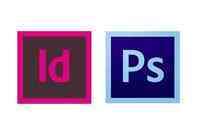
That being said, Photoshop can be equally good as, and in some cases better than, InDesign for accomplishing certain tasks that can help you to achieve your desired printed result. It certainly shouldn’t be overlooked!
These Photoshop ‘pros’ and ‘cons’ are based on the experience I’ve had in producing designs for print. Are you a similarly indecisive InDesign/Photoshop print designer? Share your own pros and cons for using the software in the comments below!
1. Layers Are Much Better in Photoshop
You get a Detailed Layers Panel in Photoshop
Devoted Photoshop users are much better-trained at using Layers to their full potential than committed InDesign users. And that’s no surprise considering that Photoshop’s Layers panel is designed to play a more integral role in your workflow than the Layers panel in InDesign.
The main advantage of Photoshop here is the ability to view effects as you apply them, and view them again instantly and easily if you come back to your work at a later time. You can also easily build up the depth and complexity of Layers using Blending Modes and Adjustment Masks.
By contrast, InDesign Layers are much simpler, and can't be built upon in the same way. Due to the basic nature of the Layers panel, InDesign files can be a bit of a guessing game - which Layer/Object/Stroke did I apply that Gradient Feather to? Why, oh why, when I Ungroup those Text Frames/Image Frames does InDesign discard my carefully adjusted Opacity or Drop Shadow settings? Particularly if you forward InDesign files for editing to another individual, e.g. a copywriter, locating the Layer that’s relevant to that person is not always an obvious or simple process if they are not already familiar with the file.
In Photoshop, applying effects to your print document is an easily editable and reversible process, with the help of a detailed Layers Panel.
You’ll also notice in the InDesign Layers panel an absence of a preview image which indicates to you the content of that Layer, which is a really useful feature of the Photoshop Layers Panel.
So, in what case(s) would I use Photoshop instead of InDesign?
If you want to create a multi-layered one-page document, perhaps an effects-heavy photographic poster or flyer, it’s much easier to view your Layers and track your edits in Photoshop.
2. Photoshop Prefers You Work in RGB
PS can have a Tricky Transition from an RGB to CMYK Workflow
Photoshop’s auto Color Mode when you create a New Document is RGB. This is because most photos sourced from a digital camera will be rendered in RGB color and assigned an RGB ICC Profile (e.g. sRGB or Adobe RGB; go to Edit > Assign Profile to view). Of course, this is no good for print design, as we want to be able to work in CMYK.
This is really a minor ‘con’ as Photoshop is of course perfectly capable of working in CMYK mode (go to Image > Mode, and select CMYK Color from the drop-down menu). The niggle is that you have to remember to change the Mode, and even when you remember to do this, the various color edits you’ve ever so carefully put together in your Photoshop file may end up appearing a little different once you’ve converted to CMYK. The careful filters and effects you have applied to your RGB image may be messed up, or discarded. This can be really frustrating when your previously bright and edited image suddenly looks, well, a little dull, and just before it’s about to be sent to print!
InDesign is frank from the beginning - when you create a New Document you’re asked outright for the Intent of your design (is it for Print? Web?), which makes it a simpler software choice for new print designers. You don’t have to worry as much about the color output or doing any permanent image edits while you’re putting your design together, particularly as images are Linked, and not Embedded.
Also useful to note that resizing images in Photoshop can cause permanent distortion (particularly if you've not converted it to a Smart Object), whereas InDesign allows you to resize and resize to your heart's content without worrying about making any permanent changes to the properties of the image itself.
OK, so when would I choose InDesign instead of Photoshop?
If you want to design a single- or multi-page document for print, such as a magazine, with photographic content, it’s wiser to create the layout in InDesign, whose ‘Print Intent’ setting hands over more power to you from the outset.
3. Photoshop is Awesome With 3D Mock-ups
Photoshop is Great for 3D Mock-ups of your Print Work
So you may have created a fantastic book cover using InDesign, but you’re finding it tricky to visualise the final printed cover. How will it look when it’s wrapped around the book? Does the back cover design stand out enough on its own, or is your impression of it being warped by viewing the spine and front cover alongside it in 2D? Are the margins too narrow on the front cover, do they stray too close to the spine? Even with the help of guidelines, it can be tricky to make an accurate assessment of what your work will look like as a finished product, particularly if it will be transformed from a 2D flat template to a 3D product.
Photoshop has a sophisticated 3D menu for creating advanced 3D designs, which I won't discuss here, but you can also use PS for creating simpler, but high-impact, mock-ups of your print designs.
You can create awesome 3D mock-ups of your designs (by creating your own PS Actions or downloading templates from online; check out the Packaging templates available on GraphicRiver here) and even forward these to clients before you proceed with printing. It's a sensible and satisfying Pre-Flight measure before you send anything to print.
So, in what situation would I choose Photoshop instead of InDesign?
If you’ve created a flat design in Photoshop or InDesign that would benefit from visualisation in 3D (for yourself and/or a client), Photoshop can really help with that extra finishing touch (and peace of mind!) before you go to print. It’s also a great technique for showing off your work afterwards as part of a portfolio.
4. Multi-Page Documents are Easier in InDesign
Photoshop is Not Suitable for Multi-Page Print Documents
If you’re intending to create any multi-page print document which includes either text alone or a combination of text and images, InDesign is often the superior choice (particularly when text needs to run-on between pages). The Pages panel (Window > Pages) allows you to set the Number of Pages, the number and properties of Parent pages or spreads, add Page Numbers (go to Type > Insert Special Character > Markers) and navigate through a long document with ease.
You can also create an InDesign Book (File > New > Book...) to bring together a number of chapters or sections and export these as a book for print. The software also allows you to create linkable ‘Text Threads’ between text frames (View > Extras > Show Text Threads) and therefore create a flowing text document which adjusts organically to any text edits you make as you design.
Photoshop is better suited to single-page designs which emphasise images and/or visual effects; and would not be able to cope as well as InDesign with typesetting of any significant quantity.
OK, so when would I use InDesign instead of Photoshop?
You should always set up multi-page print documents which are text-heavy (such as the interior of a book or magazine) in InDesign.
5. Photoshop Gives You More Control
You Have More Control Over Image and Text Effects
Where Photoshop comes into its own for print design is when you can utilise its original function, image-editing, to its full capacity. Photoshop allows you to edit images in real-time as you create a layout. For example, if you were putting together a book cover in Photoshop you could apply a Filter or Adjustment Layer to an image as you work and see the whole effect immediately within the programme.
InDesign effects are more limited; and often you have to hop over to Photoshop to edit the image and Relink it in the Links panel in InDesign once you’ve finished editing and saving.
Photoshop also permits more flexible formatting of text elements than InDesign (though skip to the next item to read about ID’s better typographical controls). In Photoshop text can be treated in the same way as you would treat a photo; you can Rasterize it and then apply Filters and effects with ease.
You can apply some out-of-the-ordinary text effects in InDesign, such as using the Type on a Path tool (Shift-T), which allows you to apply text along the perimeters of shapes or strokes of varying shapes. You can also convert type to shapes in ID (go to Type > Create Outlines) which allows you to stretch or distort the text, free from normal typographic restraints; but this is still limited compared to what you can do in PS, which has additional effects for manipulating text, once you have Rasterized it, such as Warping, Skewing or Distorting.
So, in what case(s) would I use Photoshop instead of InDesign?
If you want to do something really creative with your text, e.g. applying a vintage-look filter to the title on a book cover or creating realistic shadows for a headline on a flyer, you might be better off moving into Photoshop to get really creative.
6. InDesign Gives You More Control Over Typography
Photoshop Has Less Control Over Typography
InDesign is a specialist publishing programme. So while Photoshop has been optimised for the editing of images, InDesign has been optimised to give maximum control over to the publications designer. And that means prioritising correct application of typography.
Go to Window > Type and Tables in InDesign and you’re presented with a comprehensive range of menus designed for creating typographical effects, some of which you might not find in Photoshop. Click on Story and you can check Optical Margin Alignment to align all your text precisely against the edge of the text frame. You can also apply Drop Caps and even select a suitable Paragraph Composer option (Window > Type and Tables > Paragraph > then click on the drop-down menu in the Paragraph Window). I often use the Adobe World-Ready Paragraph Composer option to set Arabic text and join individual letters together, which is a great help even if you don't have the language-specific version of InDesign.
Even more importantly you can set typographic Styles in InDesign, which allow you to repeat text styles throughout a long document. Go to Window > Styles and select Character Styles or Paragraph Styles > Create New Style.
In the Paragraph Styles pop-up window InDesign records all sorts of detailed information about your chosen style, from the basics like Font and Size, to Drop Caps and Nested Styles. It’s great practice to use InDesign Styles; they greatly improve the consistency and speed of your workflow.
Sure, you get Character and Paragraph Styles in Photoshop as well, but just compare the options you get in PS’s Paragraph Styles menu compared to ID’s version. PS is more limited than ID in this department.
Right, so when would I use InDesign instead of Photoshop?
When you’re putting together a document (even a single-page document), such as a brochure, book, or magazine, which contains more than a couple of paragraphs of text. InDesign is going to be the superior choice for applying typographic effects and maintaining the consistency of these effects throughout your work.
7. There Is More Help Out There for Photoshop
"HELP! I’M STUCK!"
When I was starting out in print design and began using InDesign software I realised something very quickly - there wasn’t much help available online for InDesign users with tricky questions. And believe me, I had quite a few!
I guess this might have been because InDesign was a late-comer to the Adobe product line (InDesign CS1 was released in 1999, compared to Photoshop CS1, which was launched a decade earlier) and had evolved from highly specialised publishing software, such as Quark and PageMaker, which were almost exclusively used in the publishing industry, an industry which had a reputation for design conservatism.
As a result, InDesign help outside of college and other professional courses was, and continues to be, limited. Sure, you can easily find tips on creating Parent pages and linking text frames, for example (and Adobe does provide a really useful online Help service, with a great forum), but the really creative, experimental stuff which InDesign has the potential to achieve is still largely under-discussed on the internet. But don’t worry folks, we’re working on it...
...If you come across a confusing print issue in Photoshop, by contrast, there’s little doubt you’ll be able to find something online to solve your problem, whether it’s from Adobe, Youtube videos, Tuts+ or forums. So even though I claim Photoshop can be fiddly for new users (see next item), the wealth of help and teaching materials you can find online go a long way to compensate for this.
would I choose Photoshop instead of InDesign?
Though this is not strictly print-design-specific and you can also find help online for digital design and general image editing techniques in Photoshop, PS has a more active online community than ID, many of whom are willing to share their tips and tricks.
This is not to say that InDesign isn’t catching up; as the programme becomes increasingly flexible with new CC launches we’ll no doubt see a surge in InDesign users sharing their experiences and offers of help to an online audience.
8. InDesign is Easier For New Print Designers
Photoshop Can Be Confusing for New Print Designers
When I think about my daily workflow, I probably spend 80% of my print design time on InDesign. This is in large part because InDesign is an integrated programme. It’s a great all-rounder, as you can edit images and text as you go.
I might drop into Photoshop or Illustrator to make more detailed edits to an image, but before long I’m back in InDesign, relinking the image file (Window > Links > Relink...) and getting on with thinking about how the image works within the broader layout. It’s perfectly suited for the actual process of designing; allowing me to experiment with layouts, while quickly swapping elements and moving frames to the Pasteboard for later use if I change my mind.
What I think sets InDesign apart from Photoshop in this respect is the accessibility of InDesign for relatively new users and the holistic designer’s workflow that it encourages.
While Photoshop encourages a highly specialised workflow which is narrowly tailored towards image editing, it can be fiddly and inaccessible to new users (though see item above for comment on PS online help). InDesign, by contrast, is a great programme choice for experimenting with basic design layouts, and these principles can be easily built upon with a little time and patience.
It's also a much faster programme to work with when you want to deal with large images, as images in InDesign are Linked, not Embedded in the document. Compared to Photoshop, which can run slowly when editing large images, InDesign is a great tool for experimenting with image combinations without sacrificing on precious design time. This also makes it perfect for design beginners!
OK, so when would I choose InDesign instead of Photoshop?
If you’re relatively new to graphic design software and want to expand your general print design skill-set, InDesign is a great programme to have a go with. Its flexibility means you can experiment with all sorts of different print items which combine text and images, such as flyers, books, posters, magazines, business cards, stationery - the list goes on and on!
So Which Should I Use?
As a die-hard InDesign user, I am hard-pressed to give Photoshop credit for creating credible and beautiful print design. But, as we’ve explored above, both software programmes have their pros and cons, and Photoshop can be an exceptionally useful tool for creating gorgeous print designs.
Of course, if you use an integrated workflow, using both InDesign and Photoshop (for example, creating a magazine layout in InDesign and editing images and applying effects to text headers in Photoshop, before Placing the images in your InDesign document), you can effectively eliminate the ‘Cons’ of both programmes and allows you to have the best of both worlds. This is when a programme like Adobe Bridge really comes into its own, maximising the efficiency of your workflow by providing a ‘bridge’ between Photoshop and InDesign.
What have your experiences been with Photoshop and InDesign for print design? Do you have a preference for either programme? Let me know in the comments below!
WHEN TO USE WHAT? THE DIFFERENCE BETWEEN ILLUSTRATOR, INDESIGN, AND PHOTOSHOP
WHEN TO USE WHAT? THE DIFFERENCE BETWEEN ILLUSTRATOR, INDESIGN, AND PHOTOSHOP
One of my biggest pet peeves as a designer is having to work with a file that was created using the wrong Adobe program. Not understanding the difference between Illustrator, Indesign, and Photoshop can result in pixelated images, blurry text and massive files. Not to mention the time a designer will spend trying to fix or get around the file issue. We all have our favorite programs to work with (mine happens to be Adobe Illustrator) but there are certain times when one program should be used over the other. Despite the distinct difference between Illustrator, Indesign, and Photoshop, the three programs still work together to make up for what the other is lacking and help the us achieve some amazing designs. Read on to learn the purpose and difference between Illustrator, Indesign, and Photoshop. Then download the infographic below to see how each program compares to one another.
Adobe Illustrator
Illustrator’s main purpose is to edit and create vector designs. Vector-based illustrations are scalable and will maintain their resolution and clarity at any size. This is why Illustrator is the ideal program for creating logos, brand marks, and graphic illustrations. Creating a logo in Photoshop can result in pixelation because it outputs in raster instead of vector and Indesign can create vector designs, but its capabilities are basic compared to those of Adobe Illustrator. Nevertheless, this program does has its limitations when it comes to creating master pages for template designs and automating page numbers.
Adobe Indesign
Luckily, Indesign was designed to achieve what Illustrator can’t and is the ideal program for layout design and print projects. Indesign is capable of outputting both raster and vector, and is useful for unifying elements created in Illustrator and Photoshop. So when you’re designing brochures, newsletters, magazines, books, ads, or business cards, you want to use Adobe Indesign. This program has superb text wrapping abilities and can create multi-page layouts, as well as master layouts. This allows you to create a template with design elements that are used on every page such as a logo or header. Indesign is also capable of automatically implement numbers, which is useful when designing complex books and magazines. It’s no secret that Indesign is restricted when it comes to creating vector graphics, but it is also restricted when it comes to photo editing.
Adobe Photoshop
Photoshop was originally created as a tool for enhancing photographs but the program has evolved into a tool that does so much more. This program is ideal when you want to edit photos, build web pages, create user interface designs, design web banners or make video graphics. Everything created using Photoshop is raster-based design so the program uses with pixels, as oppose to the calculated angles used in vector-based design. This means it shouldn’t be used to create logo designs. Logos created in Photoshop are limited in how they can be manipulated and can result in unnecessarily large file sizes. Adobe Photoshop is also not ideal for text and setting type; fonts should be vector-based to print at its clearest.
In the end, knowing the difference between Illustrator, Indesign, and Photoshop is critical for designers everywhere. Each tool has a specific purpose but combine with a designer’s imagination, the possibilities of each program are endless. Wherever one program lacks, another can be used in its place and together all three can be utilized to create some pretty amazing designs. But don’t just take my word for it! See for yourself in this infographic that shows the difference between Illustrator, Indesign, and Photoshop:
Like what you see? Download the infographic here!
Visit for more blog posts and updates!